![]()
To insert an image into your web page, use:
<IMG SRC="URL_of_graphic">
For example:
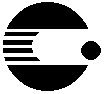 Gorin & Cook, Inc.
Gorin & Cook, Inc.
This was coded as:
<IMG SRC="logo.gif">Gorin & Cook, Inc.
It is recommended that you use the *.gif or *.jpg format for graphics if possible.
![]()
Example: Scale an image to a width of 100 pixels and a height of 40 pixels:
![]()
This was coded as:
<IMG SRC="logo.gif" WIDTH=100 HEIGHT=40>
Example: Align the text to the top of an image (default=bottom):
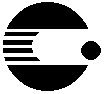 Gorin & Cook, Inc.
Gorin & Cook, Inc.
This was coded as:
<IMG SRC="logo.gif" ALIGN=TOP>Gorin
& Cook, Inc.
Example: Align the [bottom edge of the] text to the middle of an image:
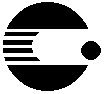 Gorin & Cook, Inc.
Gorin & Cook, Inc.
This was coded as:
<IMG SRC="logo.gif" ALIGN=MIDDLE>Gorin
& Cook, Inc.
Other useful values are ALIGN=LEFT, ABSMIDDLE, RIGHT which align the image across the page with respect to the page width.
![]()
An image can be made a hot link by including it inside the A HREF container:
Example:
Visit the
Gorin & Cook, Inc. home page
This was coded as:
Visit the <A HREF="http://www.gorin.com"> <IMG SRC="logo.gif">Gorin & Cook, Inc. home page</A>
You can eliminate the blue border box around the image by setting the BORDER attribute value to 0 pixels wide, but still make it "hot". (You'll see that the logo below is "hot" by moving your mouse cursor ontop of the logo.)
Example:
Visit the
Gorin & Cook, Inc. home page
This was coded as:
Visit the <A HREF="http://www.gorin.com"> <IMG SRC="logo.gif" BORDER=0>Gorin & Cook, Inc. home page</A>
Of course, you can make the border thicker, by setting the value of BORDER equal to any pixel width you want.